Setting Configure Windows Defender in Windows 8, How to configure and automate Windows Defender in Windows 8
Windows Defender is a default real-time (always) protection program in Windows 8. Not like the one in Windows XP, Vista and 7, Windows 8 version does not protect from viruses and other types of malware, not just spyware. This is similar to the free Microsoft Security Essentials for Windows XP, Vista and 7, but lacks some features, like the ability to select the CPU resources are used to limit the time or scheduled scan in the GUI (Graphical User Interface), right-click menu in Windows (file) Explorer, Taskbar Notification area (system tray) icon, etc.
Windows Defender using Windows Update to download and install the new virus and spyware definitions once a day. If the update fails constantly, follow the instructions in the article Reinstall Windows Update.
Please note that you can not install Microsoft Security Essentials on Windows 8. If you choose to install any other real-time anti-virus program (like! Avast Free Antivirus), Windows Defender will automatically be turned off - no point hogging system resources by running multiple virus protection software.
Configuring Windows Defender in Windows 8
To run Windows Defender, open Apps Search using the keyboard shortcut WINDOWS KEY + Q, type "defender" into the Search box and click on the result.
touch screen users must disclose Charms bar by swiping from the right edge of the screen and then press / touch Search.
Go to Settings and click on Real-time protection tab on the left. Make sure there is a tick in Turn on real-time protection (recommended) check box. That's how you enable or turn on Windows Defender in Windows 8 after uninstalling some free or paid competing anti-virus products.
Then check the box Create a system restore point. This will create a System Restore point before each detected malware or virus deleted or quarantined. In case something goes wrong, you can use System Restore to restore your computer to a working state.
If you want all users (including those who are not administrators) to be able to see items detected on History tab, check Allow all users to view the results of the full history check box.
Set Delete quarantined files after up to 3 months. This helps to free up some space on your computer's hard drive.
Others can safely choose Basic membership here.
Click on Save changes.
Now you can still close the Windows Defender window by pressing ALT + F4 on your keyboard.
Defender will run in the background and monitors files and settings. The program will automatically update virus and spyware definitions once a day when Windows Update runs.
Windows Defender in Windows 8 messages
Because Windows Defender does not have an icon in the Taskbar Notification Area (aka System Tray) again, it is best to check the Action Center icon (white flag) once in a while. If you have a red circle with a white X mark, there is something wrong. Click the icon to see the list of problems detected -. This may or may not have a special relationship with Windows Defender
If you see Turn on virus protection (Important) and Turn on spyware protection (Important) messages, click one and wait until the launch of Windows Defender. PC Status window in the Windows Defender should be turned into green. Once that happens, you are still able to close the window. The message appears if the service or real-time scanning of Windows Defender is turned off.
Jika Anda melihat "Couldn't start the Windows Defender service" pesan kesalahan gantinya, layanan mungkin telah dinonaktifkan. Klik close
Scroll down to the Windows Defender service and verify its Startup Type is set to Disabled
Right-click the service and select Properties.
In Windows Defender Service Properties window, set the Startup type to Automatic. Then click Start. and OK.
If the center of the action list Update virus protection (Important) and update spyware protection (Important message instead, click one to open Windows Defender and download the latest signatures.
Toast notification automatically disappears. If no other messages appear, your computer has been successfully cleaned.
If cleaning must restart your PC, the following notice will appear. Click to launch Windows Defender.
Click the Restart Now button of the Windows Defender windows.
Just like in Microsoft Security Essentials, duplicate message appears. Click Yes to restart your computer.
Windows8kita OK buddy, that's tips and tricks on how to Configure Windows Defender settings in Windows 8, hopefully can be useful for everything mate.


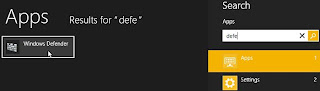




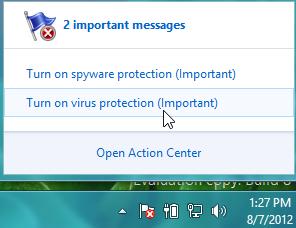
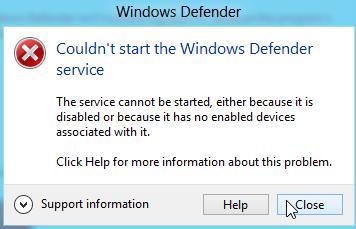












wah ini dia yang ane cari selama ini bro, thanks bro.., ane coba di windows 8 ane dah.. :)
ReplyDelete:D akhirnya bang. Ghaly balek lagi ke dunia persilatan...kemana aja bang :D rindu ane :*
ReplyDelete